HubSpot Automation is a major element in customising HubSpot to suit your business. The workflow tool is flexible and easy to use, yet many people find themselves in a bit of a pickle; what started out as a great idea can turn into a complex solution that's difficult to support and update. One such example is sales territory assignment, so I thought I'd set out a few options, and highlight the pros and cons of each.
Every company I've worked with has a slightly different way of defining sales territories . When considering the best way for your business we recommend that you start off by thinking about the following 4 points:
- How often do territories change?
- How often do sales people move territory?
- What is sales staff turnover like?
- The number of countries, territories and sales people.
The reason for thinking about this is to understand how much maintenance you need to do when something changes.
Here are a few ideas to help kick-start your workflow to allocate leads to sales people:
Suppose you are a global company with sales people in different regions in the world. You want to automatically assign sales people based on the country code for the lead. You have a few options:
1. Single workflow for all sales assignments
You could set up a single workflow, listing all the countries in the world and assigning individual sales people. If country = UK, France, Italy, set Owner to Jane. If not, then if country = USA, set Owner = Jack if not, then if country = Africa… etc.
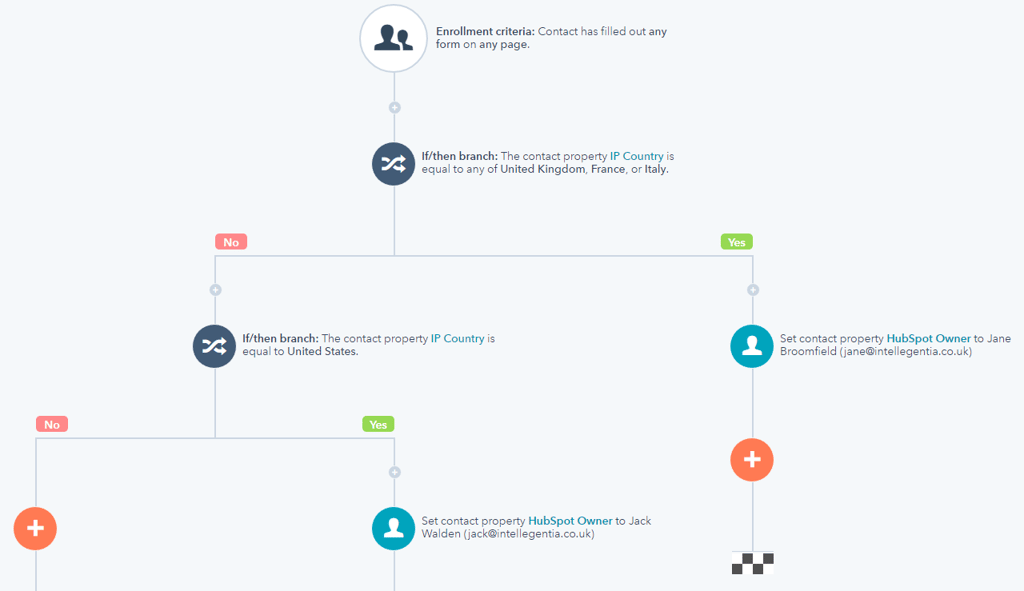 PROS – everything is in one workflow
PROS – everything is in one workflow
CONS - There will be multiple branches to the workflow depending on the number of countries you wish to include. This format works well until you need to change the territory assignment or a sales person leaves. At that point you must work through all the branches of the workflow to find that person / region and change things. Not too bad a job if you only have a few sales people and large territories, but you may want to consider option 2.
2. Set up one workflow to assign territories to each lead based on their country. Then create a separate workflow for each territory.
This is a good solution where you have a fixed territory map, multiple sales people per territory and you need a very simple way to cope with changes in sales personnel.
Use one workflow to assign leads to territories based on the country code of the form filler.
Then set up a workflow for each territory and use HubSpot lead rotation to rotate leads between all the sales people within that territory.
When a sales person moves territory or leaves the company, you can simply go to the appropriate territory workflow and change their details.
PROS – Easy to find a salesperson and deal with their territory assignment changes.
CONS – Multiple HubSpot workflows in operation.
3. Territory allocation workflows by sales person
If your sales territory definition has multiple criteria eg named accounts, industry sectors, geography, and you're finding that these shift around quite a bit (as often happens in growing businesses), then another approach may be needed.
You could have a workflow per sales person that contains all the criteria for allocating leads to that individual. You'll need to make sure there are no exceptions to the rules, and continually review the rules to ensure they are appropriate, e.g.
Suppose you find that a lot of form fillers are selecting "other" for industry. Maybe you need to widen the choice, update the Industry Property on the form and update your workflows to include the new Industry.
PROS - The advantage of this is that it is easy to replace people and/or move territories around – you simply think about the people who will be affected by the change and change their workflows accordingly – because you simply have one workflow per sales person.
CONS - The disadvantage is also that you have one workflow per sales person!
Good naming conventions will help here, e.g. name each workflow as the sales person’s name followed by a description of their territory and the word “territory”. E.g. “Jane Broomfield UK Financial Services Territory”. That way you can search workflows by sales person, by territory or all get a list of all territory workflows.
Added to that don't forget you can make use of Folders within Workflows to order your workflows.
4. Territory allocation for teams
What about those businesses who have multiple sales people per territory?
That, of course, depends on your own rules for managing the situation. Is there additional criteria to be included like industry or company size to help you automate the allocation? Or do you have a sales manager or co-ordinator for each territory who simply reviews each lead and manually determines which sales person should be the owner?
Perhaps simple lead rotation is what you need. In other words, leads are allocated evenly amongst the sales people within a territory. Consider setting up HubSpot Teams to identify sales people by territory and use the Lead Rotation action within the workflow.
Next steps
This blog shows that there are multiple ways of setting up HubSpot workflows – all answers work, but it’s good to think through how easy it will be to implement changes.
Our approach is to keep things simple.
Like the old adage about eating an elephant, workflows are often easiest to maintain in bite-sized pieces. With good naming conventions, multiple workflows can actually make supporting sales territory allocation easier.
Of course, this is just one example of HubSpot Sales automation. Other examples include:
- Notifying sales managers when deals haven’t moved from one stage to the next within a given time period
- Notifications to sales people about bookings in GoToWebinar or Eventbrite
- Lead grading (as opposed to scoring)
- And, of course, lead nurturing
Want to learn more about how to use HubSpot Workflows to automate some of your business processes? Book a 1:1 HubSpot Workflows training course tailored to meet your needs.
Need someone to set up workflows for you, document them and show you how to maintain them in the future? Then ask about our consultancy and training options.
.png?width=250&height=76&name=Intellegentia%20Logo%20(MAIN).png)
